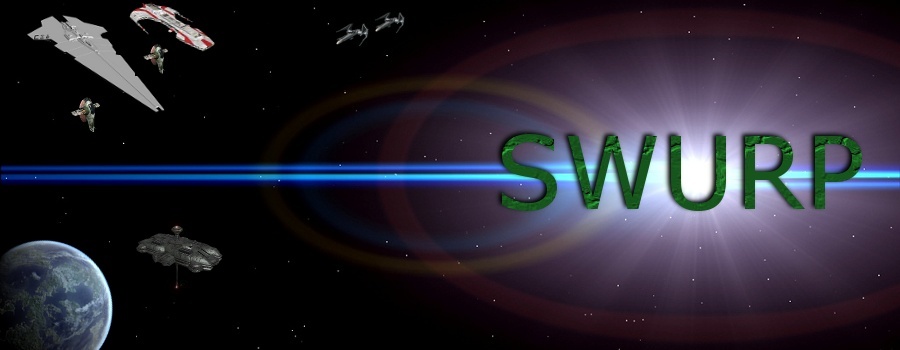How to make:
A Simple Space BannerStep 1: Open a New project.
Open to how big you want it. We will make this one 400x100.
Step 2: Background
Chose a simple background to start with. I used this:
Link. Resize it to the width of you banner. This is what you have now:
Photo 1. I flatten the image to be a little more manageable. Then you want to add planets if you want them. I will add Coruscant
(image here). Position the planet where you want and resize if necessary. I had to resize Coruscant to 75x75. Flaten the image.
Photo 2Step 3: A ship or two
Pick out a few ships you want to add. I will add the
Star Destroyer and a three
TIEs. You will have to resize those images so they fit on the screen and are proper proportions to each other. move them to the positions you want them and rotate, flip, ect. for the three ties i had to rezie the further back ones a few pixels smaller.
Photo 2Step 4: Extras
At this point you can add a station, another planet, or words. What ever else you want.
Step Five: Saveing
To get best quality, save as a png file.